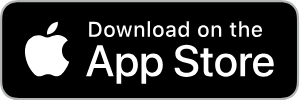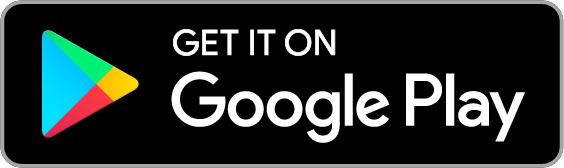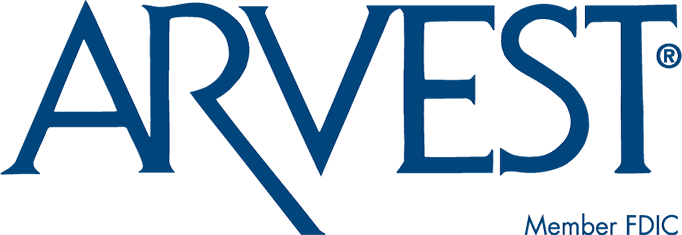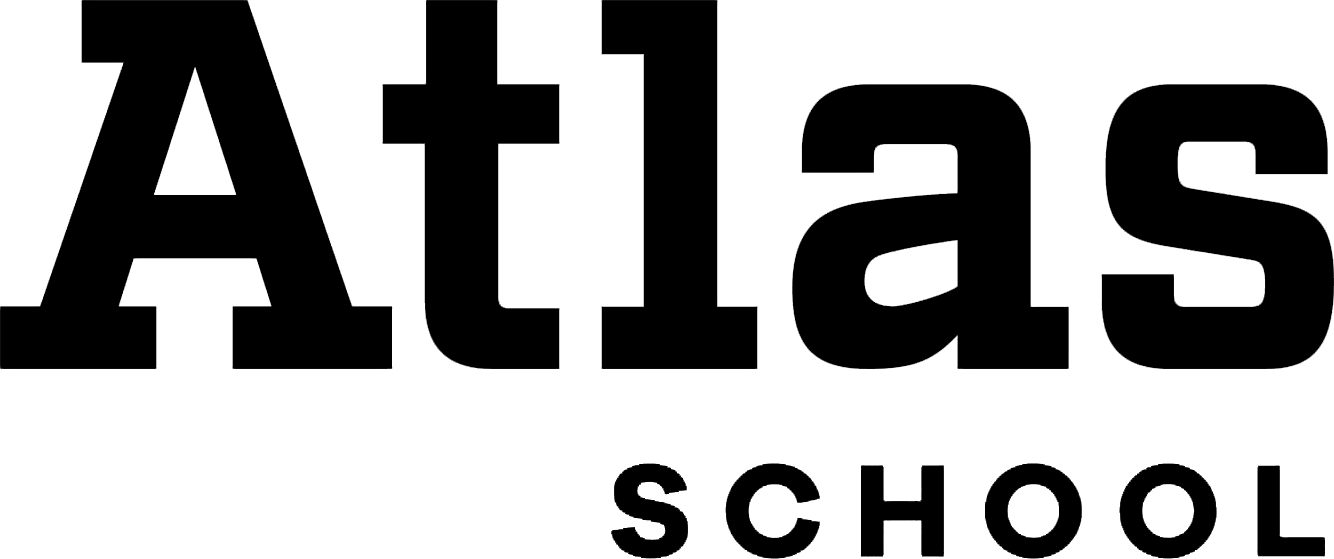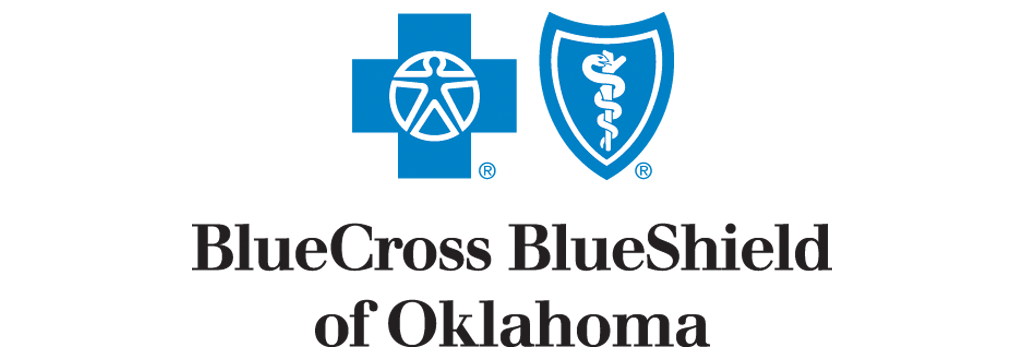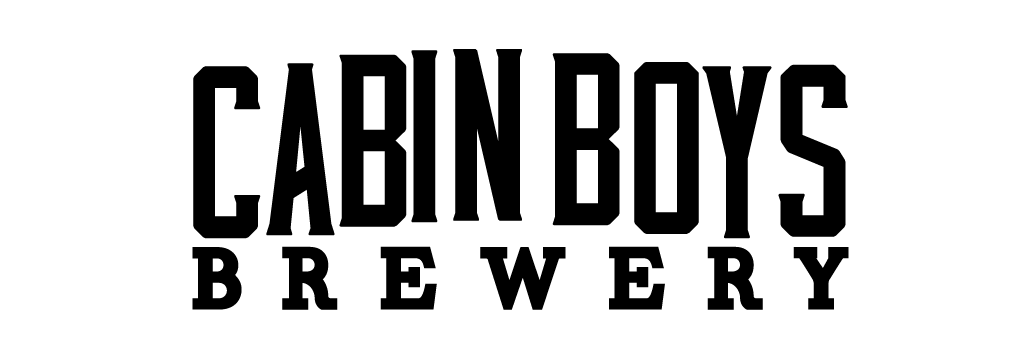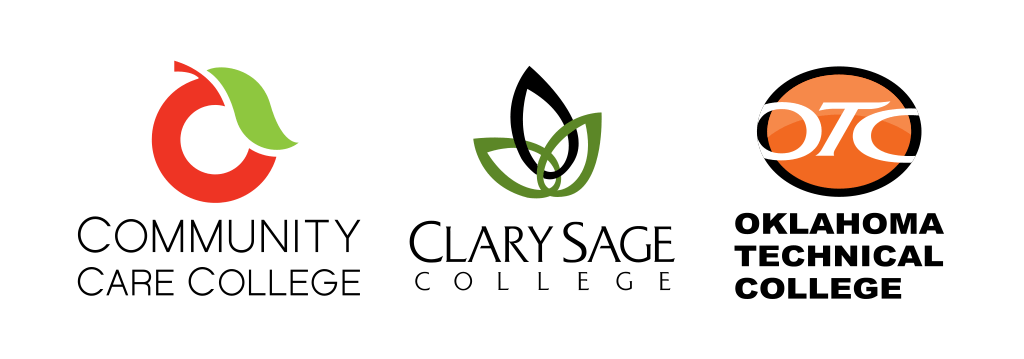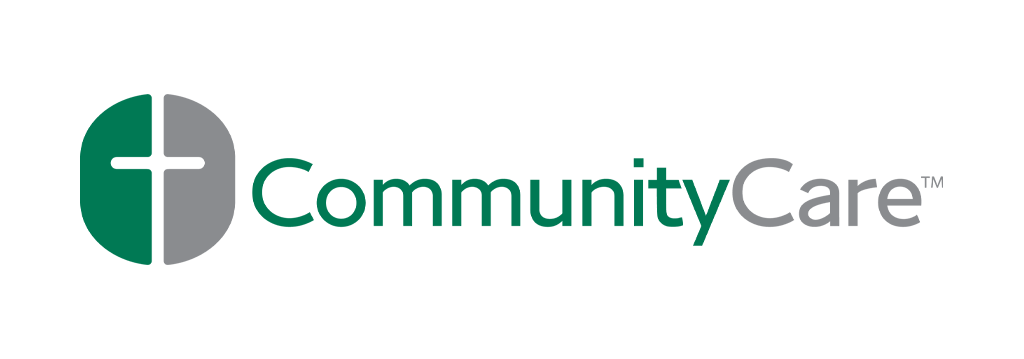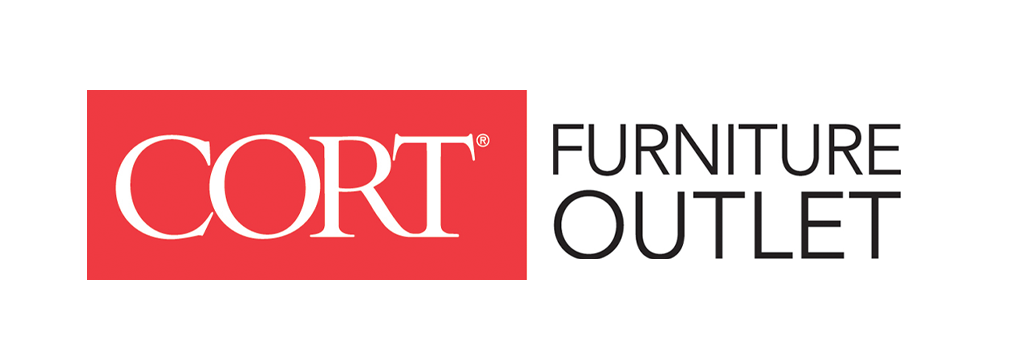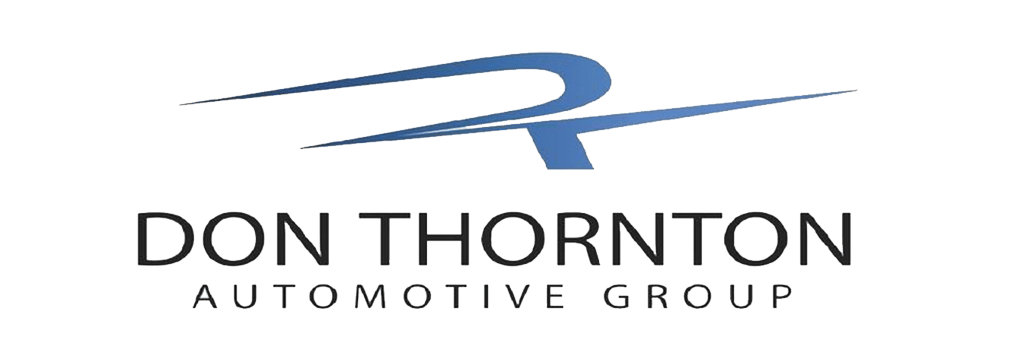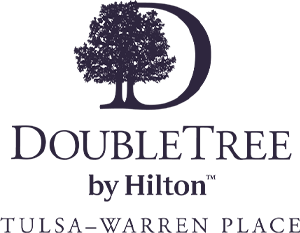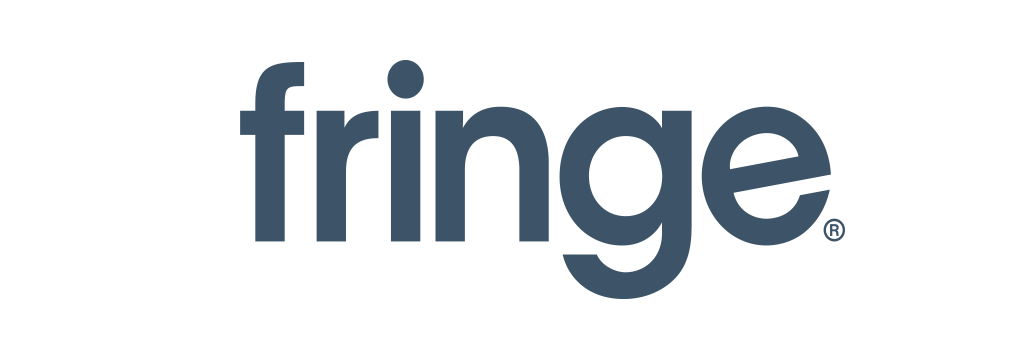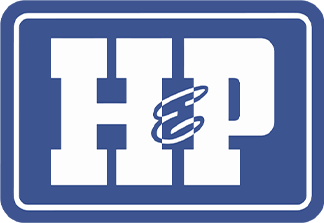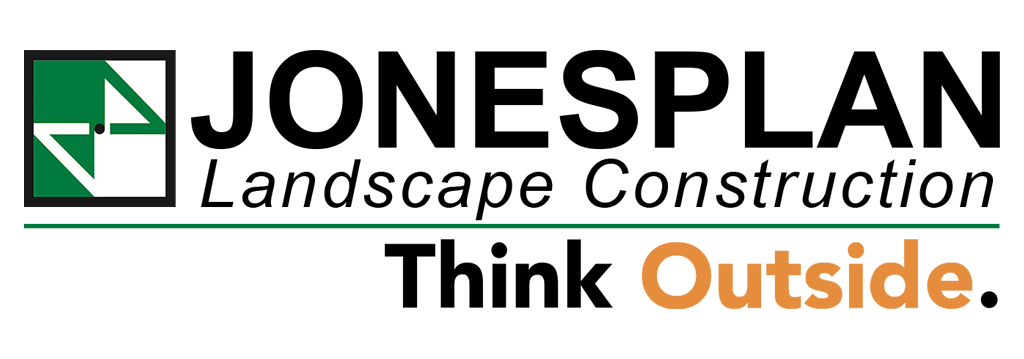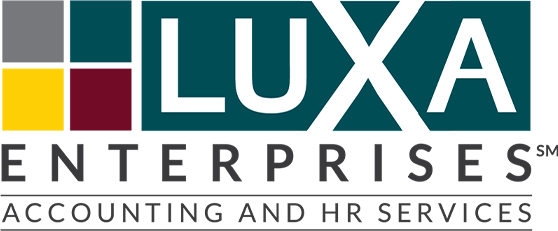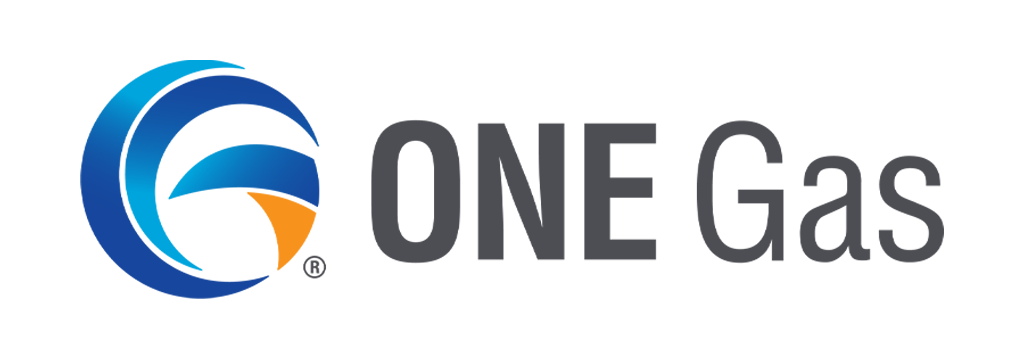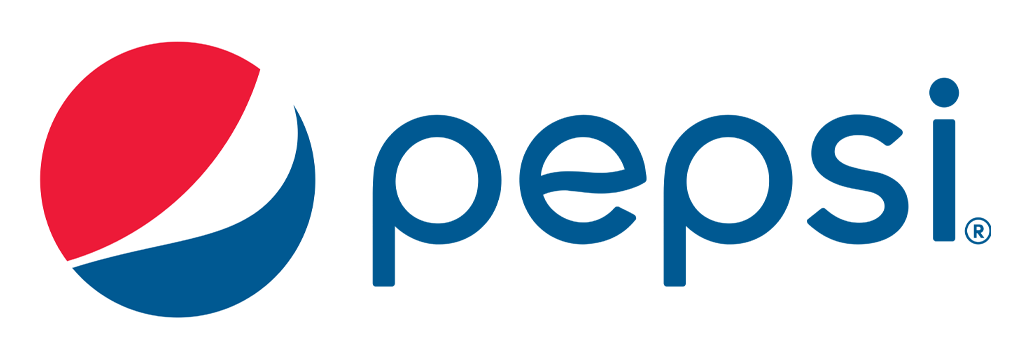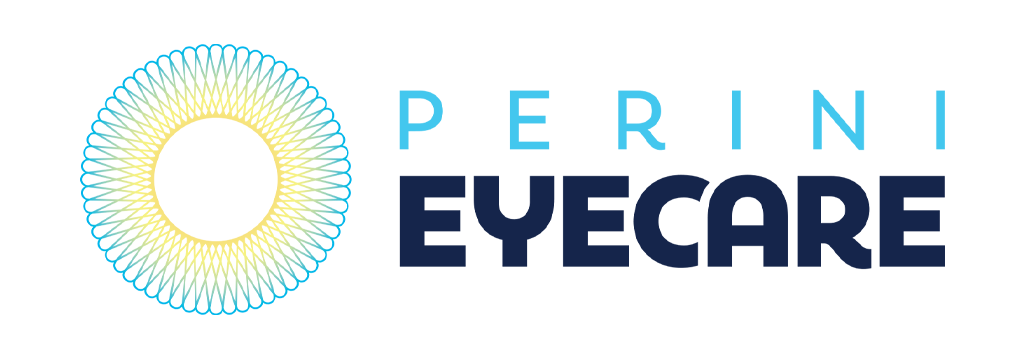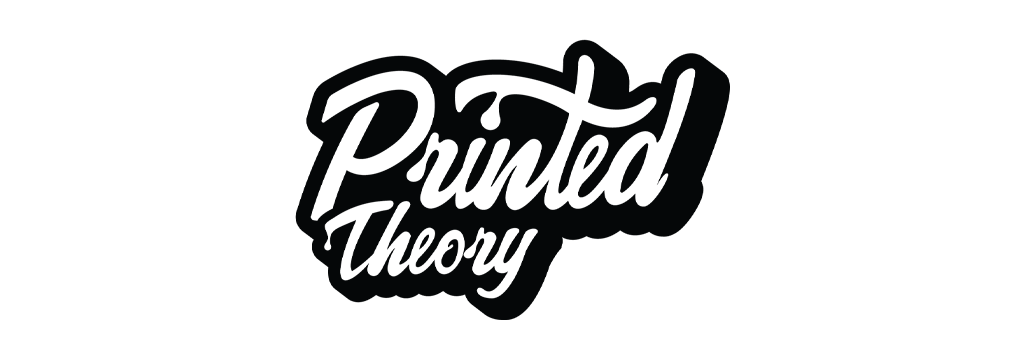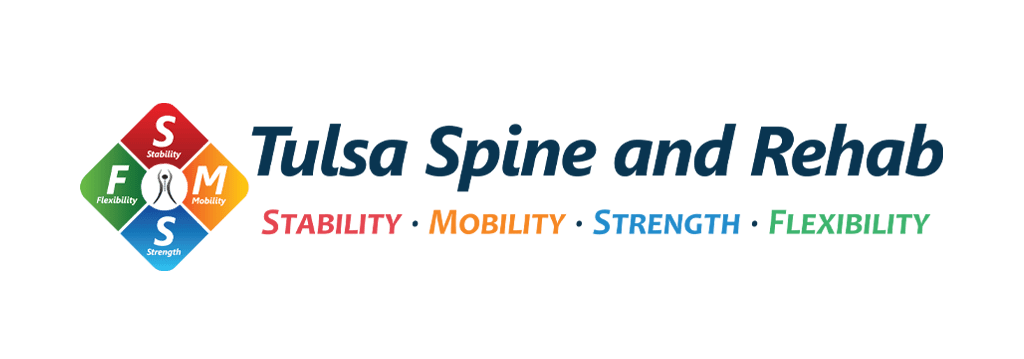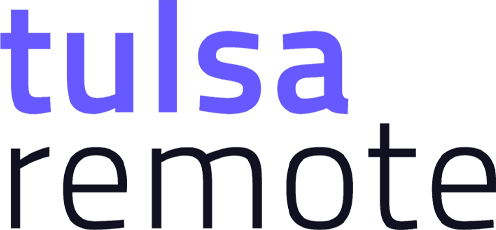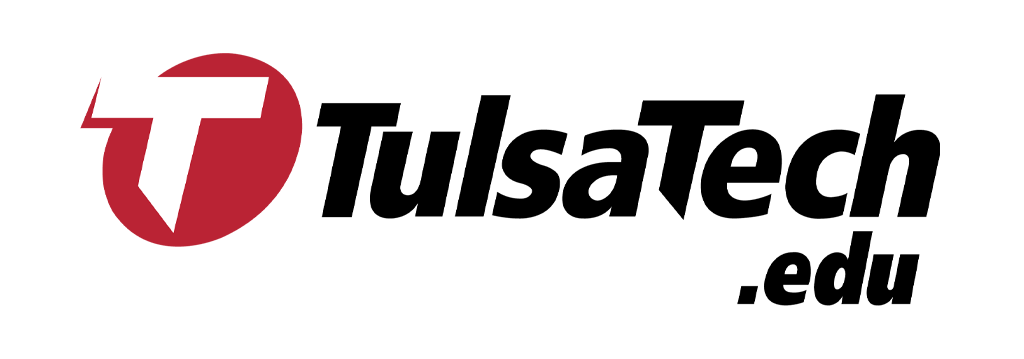STEP BY STEP INSTRUCTIONS TO MANAGE YOUR TICKETS
Please see below for step-by-step instructions to login and access your tickets
- Open the SeatGeek app on your mobile device.
- Select the ticket stub icon at the bottom of the app.
- Enter your correct SeatGeek account information. Please use the email address associated with your SeatGeek account.
- Buy & manage your FC Tulsa tickets on the SeatGeek app, the official ticketing partner of FC Tulsa.
- Download the SeatGeek app to your mobile device.
- Log in to your SeatGeek account.
- Click the ticket stub icon in the center of the screen at the bottom.
- Select the FC Tulsa event you are attending.
- You should now see the QR code for your first ticket. Show the QR code to FC Tulsa match staff for scanning.
- Buy & manage your FC Tulsa tickets on the SeatGeek app, the official ticketing partner of FC Tulsa.
- Download the SeatGeek app to your mobile device.
- Log in to your SeatGeek account.
- Click the ticket stub icon in the center of the screen at the bottom.
- Select the FC Tulsa event you are attending.
- You should now see the QR code for your first ticket. Show the QR code to FC Tulsa match staff for scanning.
- Swipe to reveal additional tickets and allow match staff to scan those QR codes.
- Before you reach the gate please have your phone ready with the QR codes up so your tickets can be scanned.
- If your phone is in dark mode, please make the screen brighter to help the scanners read the QR code.
- Enjoy the FC Tulsa match!
- First, make sure that you are using the same email to log in to the SeatGeek account that you purchased your tickets with.
- If you are still having issues viewing your tickets, call us at (918) 297-6808.
- If you are having trouble accessing your tickets on a matchday, you can visit us at the ONEOK Field box office at the Ticket Resolution window.